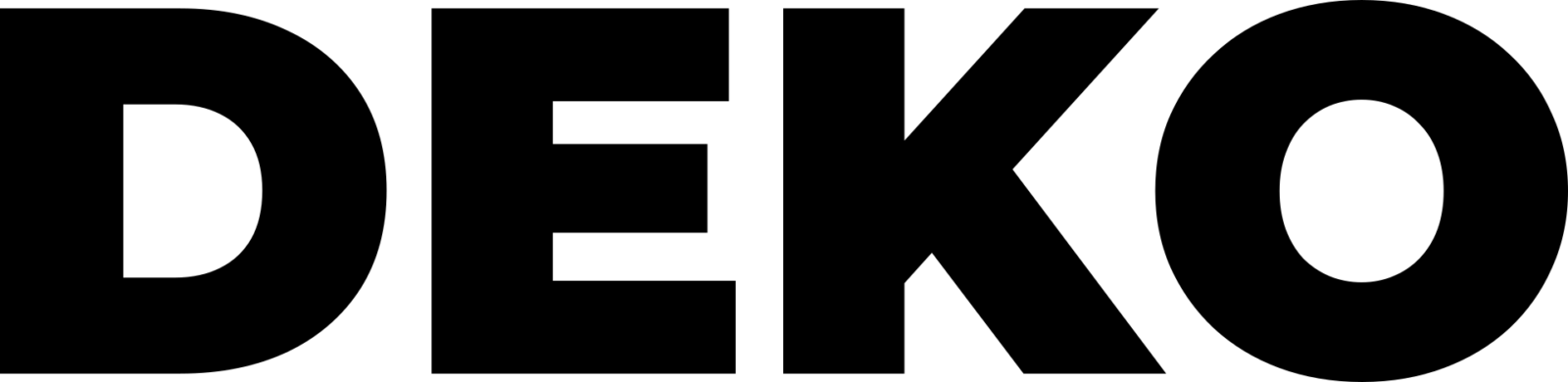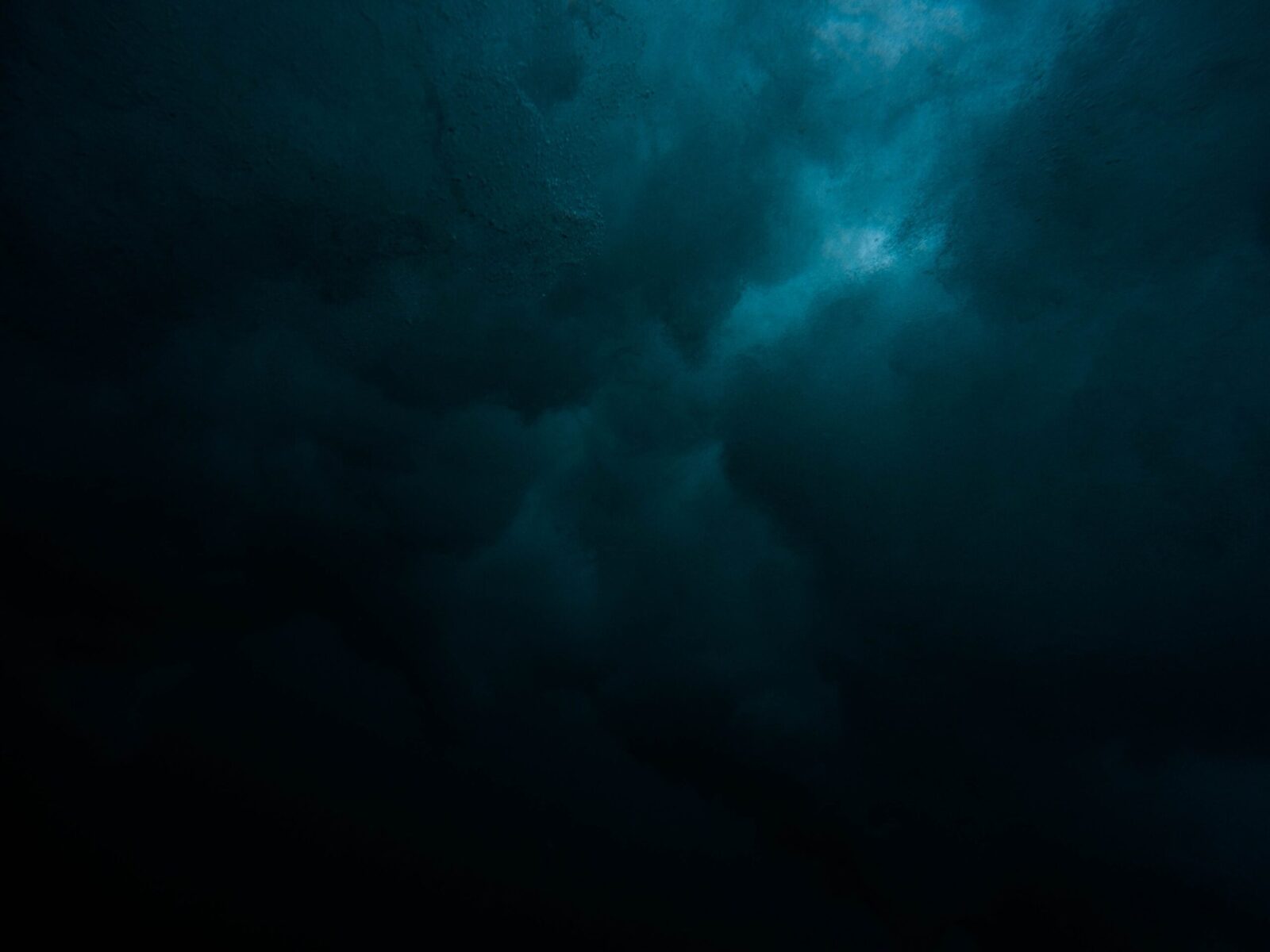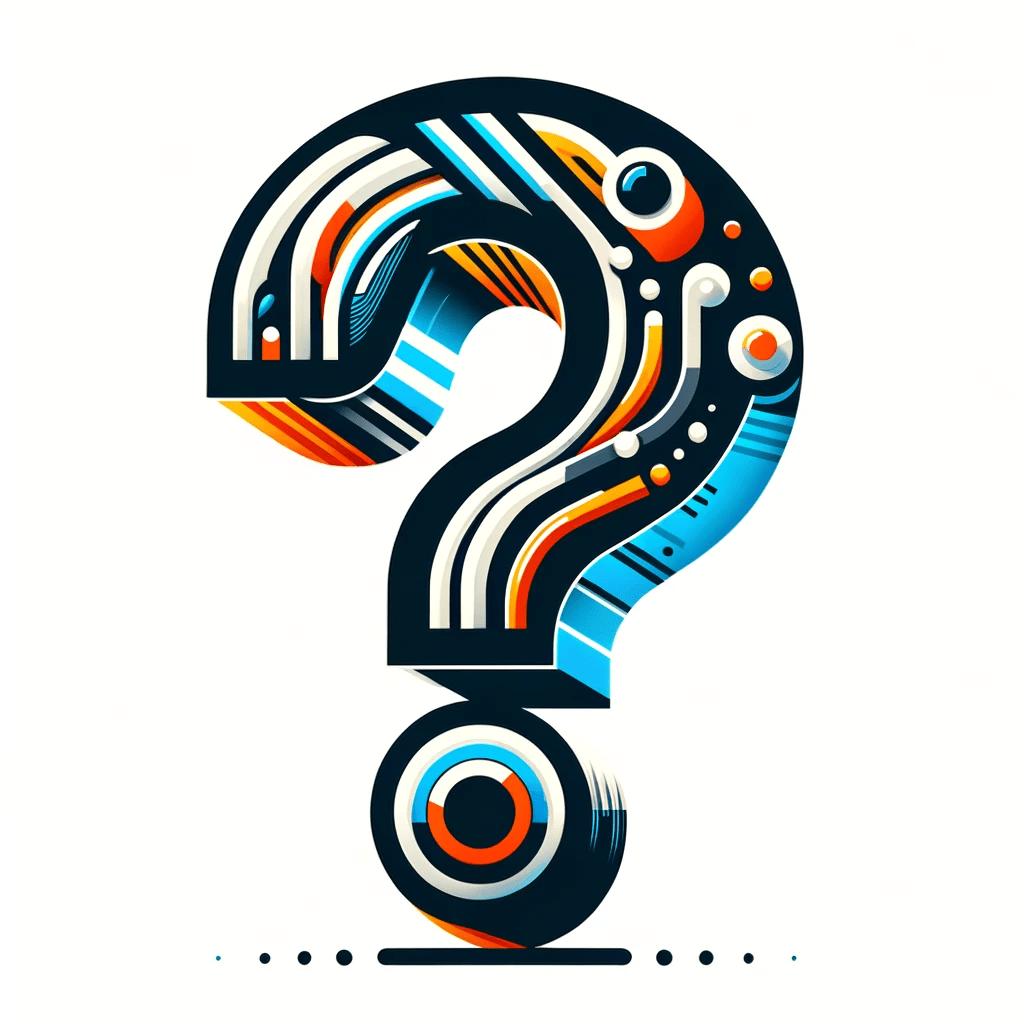1. it doesn’t find me all the channels, what can I do?
Please upgrade your decoder. The software can be found on our website dekoelectronics.com. This may solve the problem. If the update does not help, please contact our Technical Department at 881 366 916.
Software installation instructions:
- Unzip the .zip file and copy the extracted .bin file to a USB flash drive.
- Connect the flash drive with the file to the Deko TV decoder.
- Enter the Decoder Menu, go to the System tab, and then select Software Update.
- Select USB Update, point to the path to the file on the flash drive.
- Click Start to start the upgrade process.
NOTE: Do not disconnect the power supply from the decoder while the upgrade process is in progress.
2. is there a chance that my order will arrive tomorrow?
If the order was placed before 7:40 pm via Inpost, the shipment should be delivered tomorrow. If you place an order on Saturday, the shipment will most likely be delivered on Tuesday.
3. does the decoder have HbbTV?
Unfortunately, our set-top box does not have HbbTV functionality.
4. is the decoder under warranty? How long is the warranty for?
Yes, the decoder is covered under warranty. The warranty period is 24 months.
5. how to program the remote from the decoder with the TV?
Please try to program the remote control according to the following instructions. If this does not help, please feel free to contact our Technical Department at 881-366-916.
Remote control programming instructions:
- Hold down the “SET” button on the remote control from the decoder for about 3 seconds until the LED on the remote control lights up stronger red.
- Press the button you want to program, such as the on/off button. The LED will start flashing.
- Position the remotes with the LEDs facing each other at close range and press the button you want to program on the TV remote. The LED will flash three times, indicating that the function has been saved.
- Press the “SET” button on the remote control from the decoder to complete the pairing mode.
Instructions also available as a video: YouTube.
6. is the wifi antenna included with the decoder?
No, the wifi antenna is not included and must be purchased separately from our offer.
7. will the wifi antenna work with my TV?
Mostly, a specific wifi adapter from the manufacturer of the TV in question is required for it to work properly. Please check your TV manual to see if an original wifi adapter is required. If there is no such information, our wifi adapter is likely to be compatible with the TV.
8. changing the position of channels
You can change the position of channels, for example, move a program from the third to the sixth channel. Follow these steps:
- Turn off LCN (automatic channel order) function in Menu –> automatic search –> LCN –> turn off –> OK.
- In the Decoder Menu, select Edit channels.
- Select the channel to be moved and press the “2” button, then OK.
- Move the channel, press “4”, then exit and save.
9. media playback via USB
The decoder allows music and video playback via USB. Supported file formats include. MP4, HEVC, Mpeg-4, JPEG, MP3. Compatible video formats are 576i/576p/720p/1080i/1080p.
10. automatic tuning
To automatically tune the channels:
- Connect the antenna cable to the decoder.
- Connect an HDMI or SCART cable to the set-top box and TV.
- Plug the plug into the power socket and wait for the decoder to turn on. (Note: If the TV displays a “no signal” message, check that the TV remote control has been used to set the correct output).
11. acceptance specifications
The decoder supports 10-bit DVB-T2 HEVC decoder, receives free HD channels with H.264/H265 codec. Internet connection is not required to receive and tune channels. In case of charging errors or weak signal, please check that the antenna cable is properly connected.